If you have a credit card that you use only for the business then you will want to set it up as a credit card account.
1. Click on Chart of Accounts from the Home Page.
2. Click on New from the Account button.
3. Choose Credit Card as the Type of account.
4. In the Name field type in the name of the credit card.
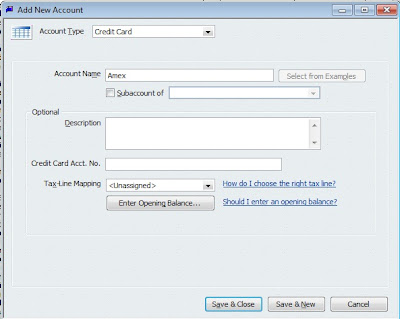
You can enter the charges as you make them or wait until you get your statement and enter the charges at that time.
1. Click on Banking from the Main Menu.
2. Click on Enter Credit Card Charges.
3. Choose the credit card in the Credit Card field.
4. If you want to do it using the statement and put them all on one charge don’t fill out the Purchased From and use the statement date as the date.
5. Enter a description of the item purchased in the Memo column.
6. Be sure to remember to choose a class in the Class column if you are using classes in QuickBooks.
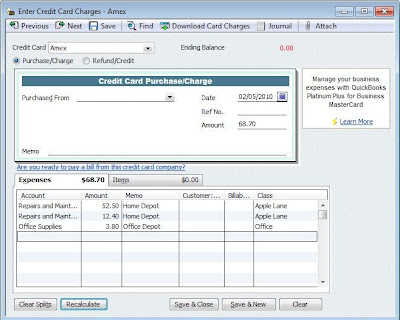
Paying a Credit Card
To pay a credit card you just write a check. Enter the name of the credit card company in the Pay to the order of field, enter the date and the amount you are paying. In the Account column choose the credit card account you setup.
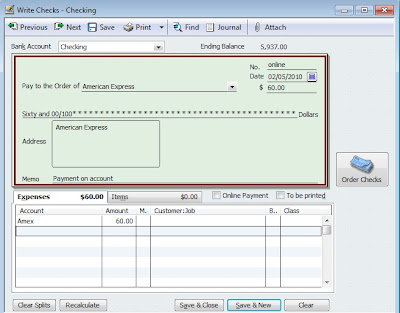
No comments:
Post a Comment